Loading Biweekly Payroll data
Make sure you create and save the import file to a directory accessible by the Axiom Application server. The file should be saved as LD_MMDDYY_PP. For example, LD_100418_1
To load Biweekly Payroll data:
-
In the Admin ribbon tab, click Imports & Data Utilities > Table Current Periods.
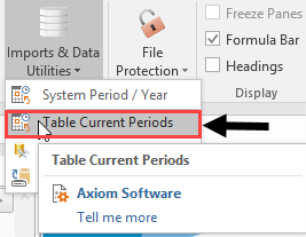
-
Filter using the Table Type, and select Payroll.
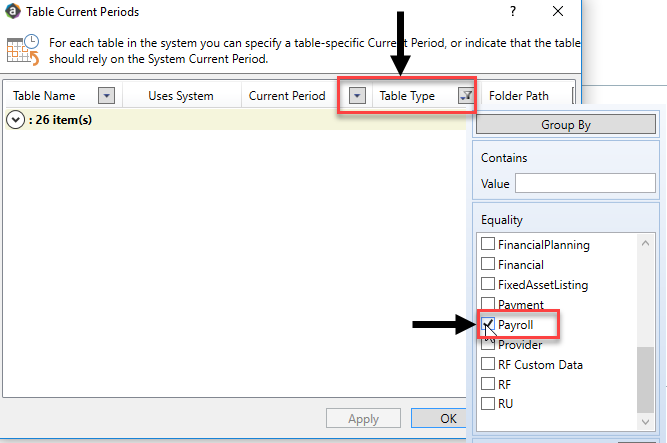
-
Change the period for all of the payroll tables where the Uses System checkbox is not selected.
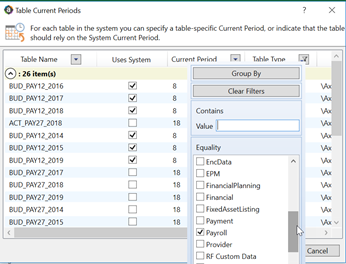
-
In the Table Current Periods dialog, double-click the current period for the table, and type the new period.
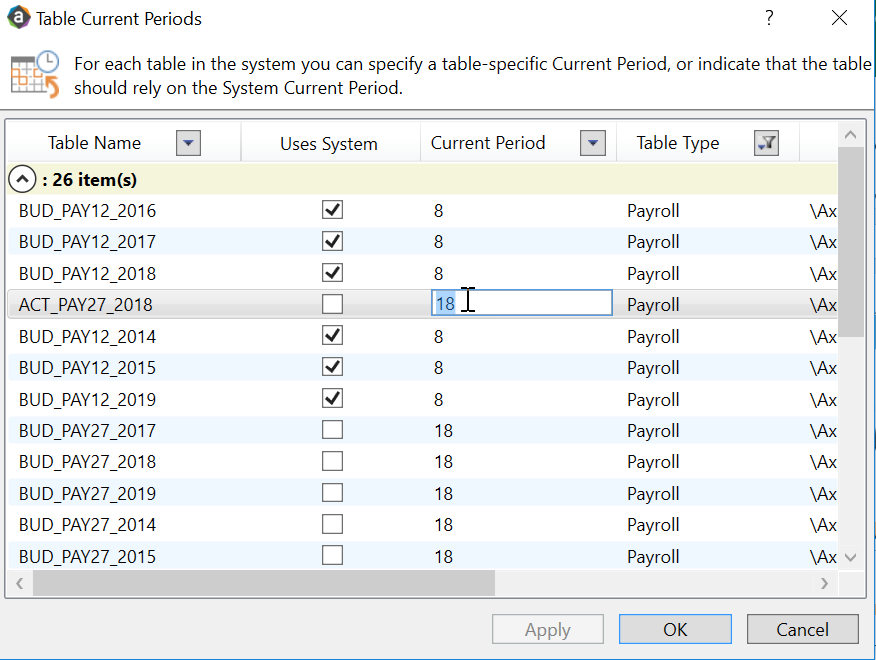
-
When you have finished all the tables, click OK.
-
In the Admin ribbon tab, click Imports & Data Utilities > Imports > Management Reporting > 03-Load Biweekly Payroll > Execute.
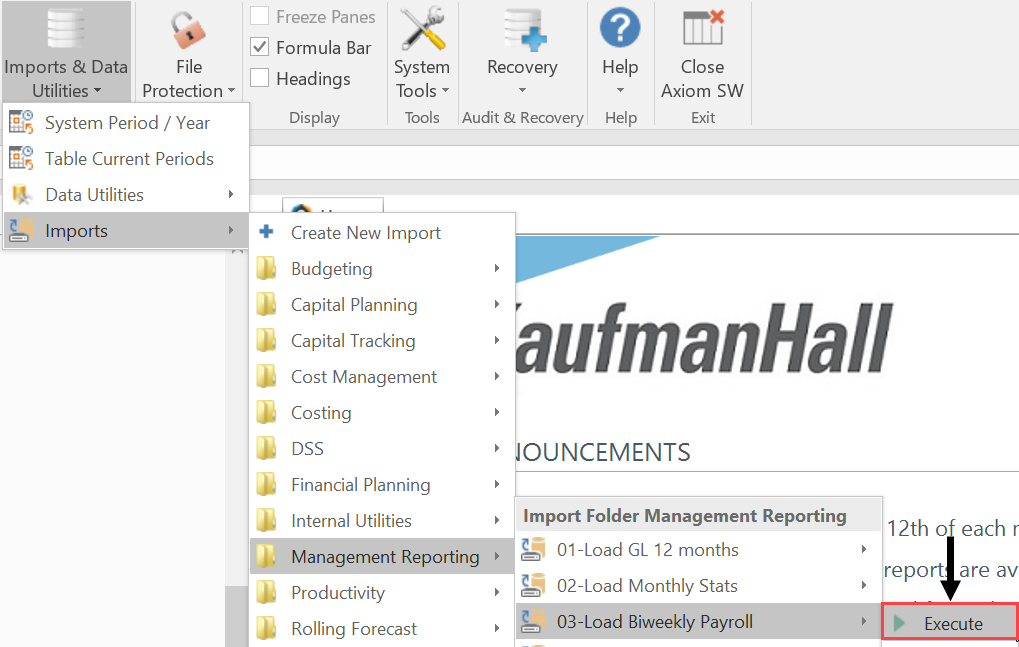
-
In the Execute Import: 03-Load Biweekly Payroll dialog, click Execute.
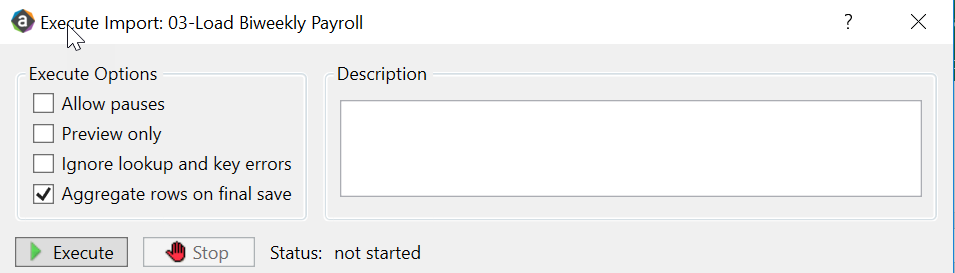
-
In the Variables dialog, do the following, and click OK:
Field Steps Year Selection: Input Year (YYYY) Type the year to load. PayPeriod: Input Period (1 – 27) In the drop-down, select the pay period to load to. -
In the Choose the import source file dialog, navigate to the location where you stored the source file, and select it.
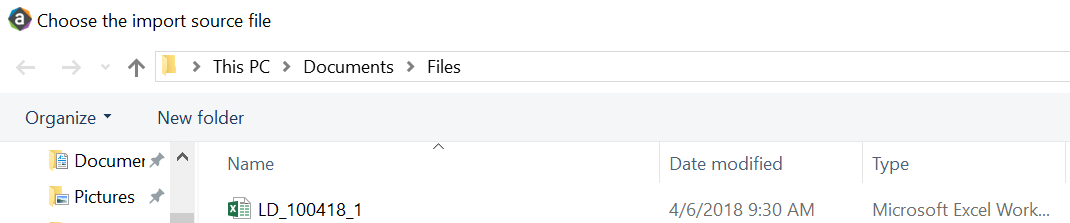
- If there are any import exceptions, follow the import exceptions remediation from Resolving import validation errors.
